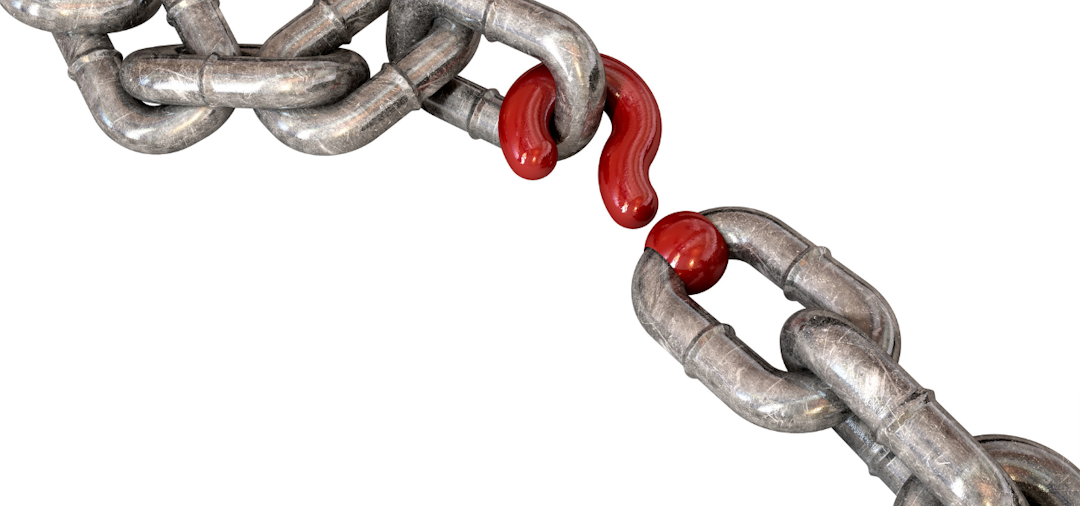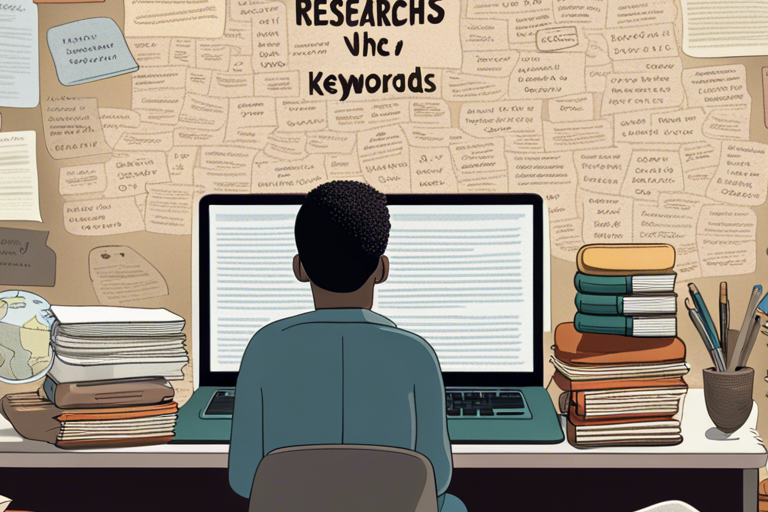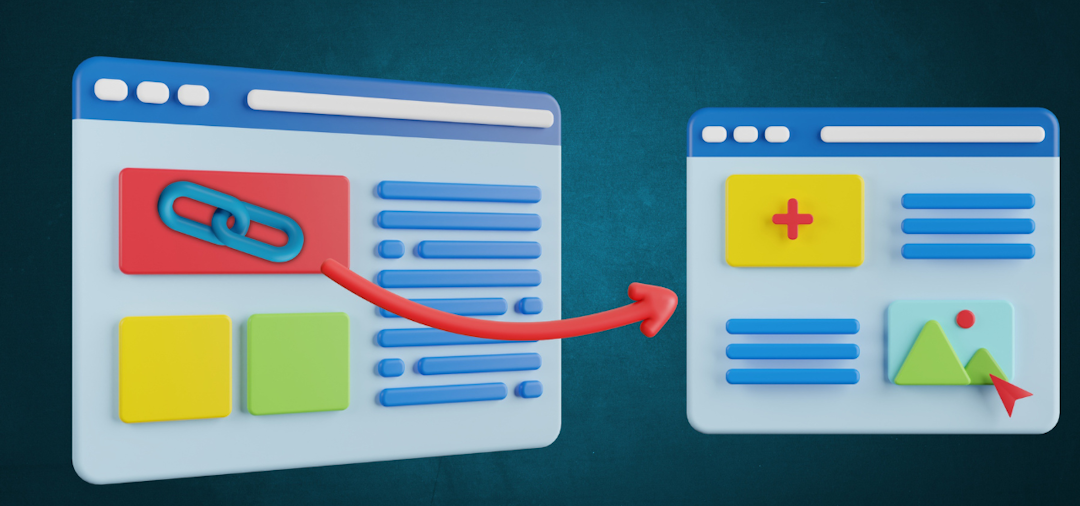How to Use Our Link Exchange System: A Step-by-Step Guide
- Abdullah Al Mahamud
- SEO, Backlinks
- 23 Jun, 2025
Welcome to our Link Exchange System! Whether you're a website owner, blogger, or SEO enthusiast, our platform makes it easy to connect with other websites for mutually beneficial link exchanges.
This guide walks you through how to use our system to submit your websites, find link exchange opportunities, send proposals, communicate with partners, and track your progress—all in a few simple steps.
What is the Link Exchange System?
Our platform helps you exchange backlinks with other website owners to boost your site’s SEO, increase traffic, and build valuable partnerships.
Here's how it works:
- Submit Your Websites: Add your websites for admin approval.
- Browse Websites: Discover approved websites from other users to exchange links with.
- Propose Exchanges: Send link exchange proposals to website owners.
- Communicate: Use our messaging system to negotiate terms.
- Track Notifications: Stay updated with real-time alerts for messages, proposals, and approvals.
Ready to get started? Follow the steps below to make the most of our system.
Step 1: Sign Up and Log In
To use the Link Exchange System, you need an account.
Create an Account:
- Visit https://app.backlinkbox.pro/public/user/register (replace with your site’s URL).
- Fill in your details (
username,email,password) and click Register.
Log In:
- Go to https://app.backlinkbox.pro/public/user/login.
- Enter your email and password, then click Log In.
Once logged in, you’ll see the top navigation bar with a bell icon for notifications and a Dashboard link under Link Exchange.
Step 2: Submit Your Website
Before you can propose link exchanges, you need to submit at least one website for approval.
Navigate to Submit Website:
- From the dashboard:
https://app.backlinkbox.pro/public/link-exchange/dashboard→ Click Submit Website in the Quick Actions section. - Or go directly to:
https://app.backlinkbox.pro/public/link-exchange/submit
Fill in Website Details:
- URL: Enter your website’s full URL (e.g.,
https://yourwebsite.com) - Title: Add a descriptive title (e.g., “Your Website Name”)
- Description: (Optional) Describe your website’s content.
- Niche: Specify your website’s niche (e.g., “Technology,” “Health”)
- Category: Select a category from the dropdown (e.g., “Blogs”)
- Domain Authority (DA): (Optional) Enter your site’s DA (0–100)
- Spam Score: (Optional) Enter your site’s spam score (0–100)
Submit for Approval:
Click Submit. Your website will be reviewed by our admin team, and you’ll receive a notification once it’s approved or rejected.
📌 Tip: Ensure your website meets quality standards (e.g., original content, no spammy links) to increase approval chances.
Step 3: Browse Websites for Link Exchange
Once your website is approved, you can explore other websites to exchange links with.
Go to Browse Websites:
- From the dashboard:
Click Browse Websites in the Quick Actions section - Or visit:
https://app.backlinkbox.pro/public/link-exchange/users
Filter Websites:
Use filters to find suitable websites:
- Niche: Search by keyword (e.g., “Fitness”)
- Category: Select a category
- DA Range: Set minimum and maximum Domain Authority
Results will show website titles, niches, and DA.
Review Recommended Websites:
On your dashboard, check the Recommended Websites section for curated suggestions tailored to your niche.
Step 4: Propose a Link Exchange
Found a website you’d like to exchange links with? Send a proposal!
Initiate a Proposal:
- In Recommended Websites (dashboard) or Browse Websites, click the Propose Exchange button next to a website.
- This takes you to the proposal page:
e.g.,https://app.backlinkbox.pro/public/link-exchange/propose/1
Complete the Proposal Form:
- Your Website: Select one of your approved websites from the dropdown.
- Anchor Text: (Optional) Specify the anchor text for the link (e.g., “Best Tech Blog”)
- Article Link: (Optional) Provide a URL to an article where the link will be placed.
- Message: (Optional) Add a message to introduce yourself or discuss terms.
Send the Proposal:
Click Send Proposal. The website owner will receive a notification and can accept, reject, or message you to negotiate.
⚠️ Note: You need at least one approved website to propose exchanges. If you see an error, submit a website first (Step 2).
Step 5: Communicate with Website Owners
Use our messaging system to discuss proposals or finalize link exchange details.
Access Messages:
- From the dashboard:
Click Messages in the Quick Actions section - Or go to:
https://app.backlinkbox.pro/public/link-exchange/messages
View Conversations:
- Messages are organized by user, displaying the most recent exchanges.
- Click a conversation to view all messages with that user.
Send a Message:
- Select a user (e.g., the website owner you proposed to).
- Type your message (up to 1000 characters) and click Send.
- The recipient will receive a notification.
💡 Tip: Be clear and professional in your messages to build trust with potential partners.
Step 6: Manage Proposals
Track your sent and received proposals to stay organized.
Go to View Proposals:
- From the dashboard:
Click View Proposals in the Quick Actions section - Or visit:
https://app.backlinkbox.pro/public/link-exchange/proposals
Review Proposals:
- Sent Proposals: See proposals you’ve sent, their status (
pending,accepted,rejected), and website details. - Received Proposals: View proposals from other users.
Respond to Proposals:
For received proposals, click Accept or Reject.
If accepting:
- Select one of your approved websites
- Add anchor text or article links as needed
Complete Exchanges:
Once both parties place links, mark the proposal as completed to finalize it.
Step 7: Stay Updated with Notifications
Our system keeps you informed with real-time notifications.
Check Notifications:
In the top navigation bar, click the bell icon (Notifications) to view unread notifications.
A red badge shows the number of unread notifications (e.g., 2 for two unread).
View Details:
Notifications include:
- New Messages
- New Proposals
- Proposal Updates
- Website Approvals
Each notification shows the title, a brief description, and a timestamp (e.g., “2 hours ago”).
Take Action:
- Click a notification to visit the relevant page (e.g.,
/link-exchange/messagesfor a new message). - Click Mark as Read to clear an unread notification, reducing the badge count.
💡 Tip: Visit
/notificationto view all notifications, including read ones.
Step 8: Monitor Your Progress
Use the dashboard to track your link exchange activities:
- Your Websites: Lists your submitted websites and their approval status
- Analytics: Shows your success rate (percentage of accepted proposals) and average DA of your websites
- Recent Proposals: Displays your latest sent and received proposals
- Recent Messages: Shows your latest conversations
- Recommended Websites: Suggests new websites for link exchanges
Tips for Successful Link Exchanges
- ✅ Submit Quality Websites: Ensure your websites have valuable content and low spam scores for faster approval.
- 🔍 Target Relevant Niches: Propose exchanges with websites in similar niches for better SEO impact.
- 📬 Be Professional: Write clear, polite messages and proposals to build trust.
- 🔄 Follow Up: If a proposal is pending, send a friendly message to check in.
- 🛎️ Check Notifications Regularly: Respond promptly to messages and proposals to keep exchanges moving.
Need Help?
If you have questions or run into issues, we’re here to help!
- 📧 Contact Support: Email us at
support@backlinkbox.pro - ❓ FAQ: Visit
backlinkbox.pro/faqfor common questions - 📝 Feedback: Share suggestions to improve the system via our contact form
Start exchanging links today and grow your website’s authority with our Link Exchange System!
📅 Last Updated: June 23, 2025